| Previous | Next |
1. Solaris TCPIP Protocol Suite (Overview)
2. Planning an IPv4 Addressing Scheme (Tasks
3. Planning an IPv6 Addressing Scheme (Overview)
4. Planning an IPv6 Network (Tasks)
5. Configuring TCP/IP Network Services and IPv4 Addressing (Tasks)
6. Administering Network Interfaces (Tasks)
7. Enabling IPv6 on a Network (Tasks)
8. Administering a TCP/IP Network (Tasks)
9. Troubleshooting Network Problems (Tasks)
10. TCP/IP and IPv4 in Depth (Reference)
12. About Solaris DHCP (Overview)
13. Planning for DHCP Service (Tasks)
14. Configuring the DHCP Service (Tasks)
15. Administering DHCP (Tasks)
Setting Up User Access to DHCP Commands
How to Grant Users Access to DHCP Commands
Starting and Stopping the DHCP Service
How to Start and Stop the DHCP Service (DHCP Manager)
How to Enable and Disable the DHCP Service (DHCP Manager)
How to Enable and Disable the DHCP Service (dhcpconfig -S)
DHCP Service and the Service Management Facility
Modifying DHCP Service Options (Task Map)
How to Generate Verbose DHCP Log Messages (DHCP Manager)
How to Generate Verbose DHCP Log Messages (Command Line)
How to Enable and Disable DHCP Transaction Logging (DHCP Manager)
How to Enable and Disable DHCP Transaction Logging (Command Line)
How to Log DHCP Transactions to a Separate syslog File
How to Enable Dynamic DNS Updating for DHCP Clients
How to Customize DHCP Performance Options (DHCP Manager)
How to Customize DHCP Performance Options (Command Line)
Adding, Modifying, and Removing DHCP Networks (Task Map)
How to Specify Network Interfaces for DHCP Monitoring (DHCP Manager)
How to Specify Network Interfaces for DHCP Monitoring (dhcpconfig)
How to Add a DHCP Network (DHCP Manager)
How to Add a DHCP Network (dhcpconfig)
How to Modify the Configuration of a DHCP Network (DHCP Manager)
How to Modify the Configuration of a DHCP Network (dhtadm)
How to Remove a DHCP Network (DHCP Manager)
How to Remove a DHCP Network (pntadm)
Supporting BOOTP Clients With the DHCP Service (Task Map)
How to Set Up Support of Any BOOTP Client (DHCP Manager)
How to Set Up Support of Registered BOOTP Clients (DHCP Manager)
Working With IP Addresses in the DHCP Service (Task Map)
How to Add a Single IP Address (DHCP Manager)
How to Duplicate an Existing IP Address (DHCP Manager)
How to Add Multiple IP Addresses (DHCP Manager)
How to Add IP Addresses (pntadm)
How to Modify IP Address Properties (DHCP Manager)
How to Modify IP Address Properties (pntadm)
How to Mark IP Addresses as Unusable (DHCP Manager)
How to Mark IP Addresses as Unusable (pntadm)
How to Delete IP Addresses From DHCP Service (DHCP Manager)
How to Delete IP Addresses From the DHCP Service (pntadm)
How to Assign a Consistent IP Address to a DHCP Client (DHCP Manager)
How to Assign a Consistent IP Address to a DHCP Client (pntadm)
Working With DHCP Macros (Task Map)
How to View Macros Defined on a DHCP Server (DHCP Manager)
How to View Macros Defined on a DHCP Server (dhtadm)
How to Change Values for Options in a DHCP Macro (DHCP Manager)
How to Change Values for Options in a DHCP Macro (dhtadm)
How to Add Options to a DHCP Macro (DHCP Manager)
How to Add Options to a DHCP Macro (dhtadm)
How to Delete Options From a DHCP Macro (DHCP Manager)
How to Delete Options From a DHCP Macro (dhtadm)
How to Create a DHCP Macro (DHCP Manager)
How to Create a DHCP Macro (dhtadm)
How to Delete a DHCP Macro (DHCP Manager)
How to Delete a DHCP Macro (dhtadm)
Working With DHCP Options (Task Map)
How to Create DHCP Options (DHCP Manager)
How to Create DHCP Options (dhtadm)
How to Modify DHCP Option Properties (DHCP Manager)
How to Modify DHCP Option Properties (dhtadm)
How to Delete DHCP Options (DHCP Manager)
How to Delete DHCP Options (dhtadm)
Supporting Solaris Network Installation With the DHCP Service
Supporting Remote Boot and Diskless Boot Clients (Task Map)
Setting Up DHCP Clients to Receive Information Only (Task Map)
Converting to a New DHCP Data Store
How to Convert the DHCP Data Store (DHCP Manager)
How to Convert the DHCP Data Store (dhcpconfig -C)
Moving Configuration Data Between DHCP Servers (Task Map)
How to Export Data From a DHCP Server (DHCP Manager)
How to Export Data From a DHCP Server (dhcpconfig -X)
How to Import Data on a DHCP Server (DHCP Manager)
How to Import Data on a DHCP Server (dhcpconfig -I)
How to Modify Imported DHCP Data (DHCP Manager)
How to Modify Imported DHCP Data (pntadm, dhtadm)
16. Configuring and Administering DHCP Clients
17. Troubleshooting DHCP (Reference)
18. DHCP Commands and Files (Reference)
19. IP Security Architecture (Overview)
21. IP Security Architecture (Reference)
22. Internet Key Exchange (Overview)
24. Internet Key Exchange (Reference)
25. Solaris IP Filter (Overview)
28. Administering Mobile IP (Tasks)
29. Mobile IP Files and Commands (Reference)
30. Introducing IPMP (Overview)
31. Administering IPMP (Tasks)
Part VI IP Quality of Service (IPQoS)
32. Introducing IPQoS (Overview)
33. Planning for an IPQoS-Enabled Network (Tasks)
34. Creating the IPQoS Configuration File (Tasks)
35. Starting and Maintaining IPQoS (Tasks)
36. Using Flow Accounting and Statistics Gathering (Tasks)
About DHCP Manager
DHCP Manager is a graphical user interface (GUI) tool that you can use to perform administration tasks on the DHCP service.
DHCP Manager Window
The DHCP Manager window's appearance depends on how the DHCP server is configured on the system on which DHCP Manager is running.
DHCP Manager uses a tab-based window when the system is configured as a DHCP server. You select a tab for the type of information you want to work with. DHCP Manager features the following tabs:
Addressestab – Lists all networks and IP addresses placed under DHCP management. From the Addresses tab, you can work with networks and IP addresses. You can add or delete items individually or in blocks. You can also modify the properties of individual networks or IP addresses or simultaneously make the same property modifications for a block of addresses. When you start DHCP Manager, the Addresses tab opens first.
Macros tab – Lists all available macros in the DHCP configuration table (dhcptab) and the options contained within the macros. From the Macros tab, you can create or delete macros. You can also modify macros by adding options and providing values for the options.
Options tab – Lists all options that have been defined for this DHCP server. Options that are listed on this tab are not the standard options defined in the DHCP protocol. The options are extensions to the standard options, and have a class of Extended, Vendor, or Site. Standard options cannot be changed in any way so those options are not listed here.
The following figure shows how the DHCP Manager window might look when you start DHCP Manager on a DHCP server.
Figure 15-1 DHCP Manager on a DHCP Server System
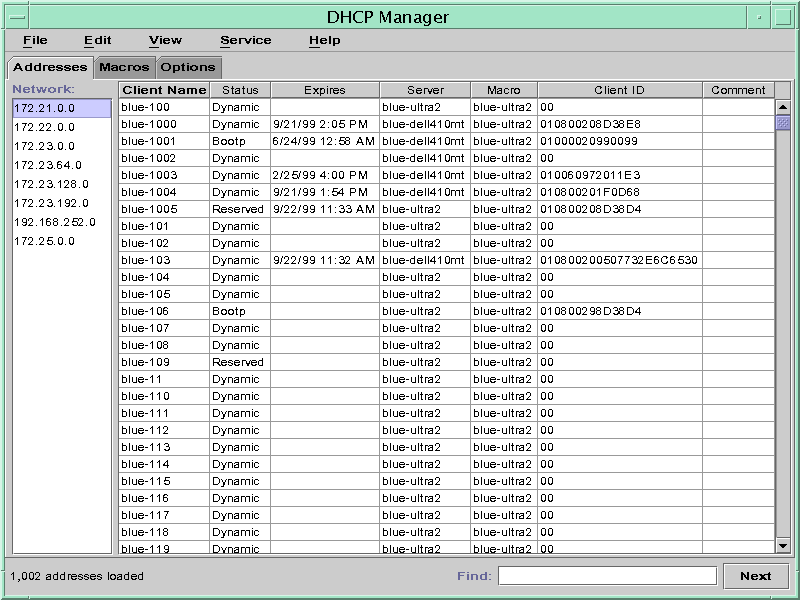
When the server is configured as a BOOTP relay agent, the DHCP Manager window does not show these tabs. The BOOTP relay agent does not need the same information. You can only modify the BOOTP relay agent's properties and stop or start the DHCP daemon with DHCP Manager. The following figure shows how DHCP Manager might look on a system that is configured as a BOOTP relay agent.
Figure 15-2 DHCP Manager on a BOOTP Relay Agent
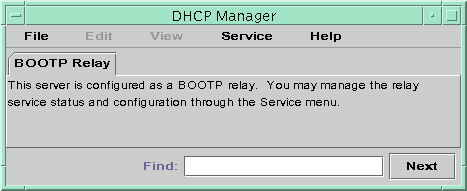
DHCP Manager Menus
DHCP Manager menus include the following items:
File – Exit DHCP Manager.
Edit – Perform management tasks for networks, addresses, macros, and options.
View – Change the look of the tab currently selected.
Service – Manage the DHCP daemon and data store.
Help – Open your web browser and display help for DHCP Manager.
When DHCP Manager runs on a BOOTP relay agent, the Edit and View menus are disabled.
All DHCP management tasks are accomplished through the Edit and Service menus.
You use the commands in the Edit menu to create, delete, and modify items in the selected tab. Items can include networks, addresses, macros, and options. When the Addresses tab is selected, the Edit menu also lists wizards. Wizards are sets of dialogs that help you create networks and multiple IP addresses.
The Service menu lists commands that enable you to manage the DHCP daemon. From the Service menu, you can perform the following tasks:
Start and stop the DHCP daemon.
Enable and disable the DHCP daemon.
Modify the server configuration.
Unconfigure the server.
Convert the data store.
Export and import data on the server.
Starting and Stopping DHCP Manager
You must run DHCP Manager on a DHCP server system as superuser. If you must run DHCP Manager remotely, you can send the display to your system by using the X Window remote display feature.
How to Start and Stop DHCP Manager
- Become superuser on the DHCP server system.
- (Optional) If you are logged in to the DHCP server system remotely, display DHCP Manager on your local system as follows.
- Start DHCP Manager.
# /usr/sadm/admin/bin/dhcpmgr &
The DHCP Manager window opens. If the server is configured as a DHCP server, the window displays the Addresses tab. If the server is configured as a BOOTP relay agent, the window displays with no tabs.
- To stop DHCP Manager, choose Exit from the File menu.
| Previous | Next |