| Previous | Next |
1. Managing Removable Media (Overview)
2. Managing Removable Media (Tasks)
3. Accessing Removable Media (Tasks)
4. Writing CDs and DVDs (Tasks)
5. Managing Devices (Overview/Tasks)
6. Dynamically Configuring Devices (Tasks)
7. Using USB Devices (Overview)
9. Using InfiniBand Devices (Overview/Tasks)
11. Administering Disks (Tasks)
12. SPARC: Adding a Disk (Tasks)
13. x86: Adding a Disk (Tasks)
14. Configuring Solaris iSCSI Targets and Initiators (Tasks)
15. Configuring and Managing the Solaris Internet Storage Name Service (iSNS)
16. The format Utility (Reference)
17. Managing File Systems (Overview)
18. Creating UFS, TMPFS, and LOFS File Systems (Tasks)
19. Mounting and Unmounting File Systems (Tasks)
20. Using The CacheFS File System (Tasks)
21. Configuring Additional Swap Space (Tasks)
22. Checking UFS File System Consistency (Tasks)
23. UFS File System (Reference)
24. Backing Up and Restoring File Systems (Overview)
Where to Find Backup and Restore Tasks
Introduction to Backing Up and Restoring File Systems
25. Backing Up Files and File Systems (Tasks)
26. Using UFS Snapshots (Tasks)
27. Restoring Files and File Systems (Tasks)
28. UFS Backup and Restore Commands (Reference)
29. Copying UFS Files and File Systems (Tasks)
High-Level View of Backing Up and Restoring File Systems (Task Map)
Use this task map to identify all the tasks for backing up and restoring file systems. Each task points to a series of additional tasks, such as determining the type of backup to perform.
Task |
Description |
For Instructions |
|---|---|---|
1. Identify the file systems to back up. |
Identify which file systems need to be backed up on a daily, weekly, or monthly basis. |
|
2. Determine the type of backup. |
Determine the type of backup you need for the file systems at your site. |
|
3. Create the backup. |
Use one of the following methods: |
|
If you want to have full and incremental backups of your file systems, use the ufsdump command. |
||
If you want to create a snapshot of a file system while it is active and mounted, consider using the fssnap command. |
||
If you just want to have full backups of your personal home directory or smaller, less-important file systems, use the tar, cpio, or pax commands. |
||
4. (Optional) Restore a file system. |
Select the restoration method that is based on the command used to back up the files or file system: |
|
Restore a file system backup that was created with the ufsdump command. |
||
Restore a file system that was created with the tar, cpio, or pax command. |
||
5. (Optional) Restore the root (/) or /usr file system. |
Restoring the root (/) or /usr file system is more complicated than restoring a noncritical file system. You need to boot from a local CD or from the network while these file systems are being restored. |
Considerations for Scheduling Backups
A backup schedule is the schedule that you establish to run the ufsdump command. This section identifies considerations to think about when you create a backup schedule. This section also includes sample backup schedules.
The backup schedule that you create depends on the following:
Your need to minimize the number of tapes that are used for backups
The time available for doing backups
The time available for doing a full restore of a damaged file system
The time available for retrieving individual files that are accidentally deleted
How Often Should You Do Backups?
If you do not need to minimize time requirements and the number of media that is used for backups, you can do full backups every day. However, this backup method is not realistic for most sites, so incremental backups are used most often. In this case, you should back up your site enough to so that you can restore files from the last four weeks. This schedule requires at least four sets of tapes, one set for each week. You would then reuse the tapes each month. In addition, you should archive the monthly backups for at least a year. Then, keep yearly backups for a number of years.
Backup Interval Terms and Definitions
The following table describes backup interval terms and definitions.
Term |
Definition |
|---|---|
Snapshot |
Creates a temporary image of a file system. |
Full backup |
Copies a complete file system or directory. |
Incremental backup |
Copies only those files in the specified file system that have changed since a previous backup. Incremental backup types include the following:
|
Guidelines for Scheduling Backups
The following table provides guidelines for scheduling backups. For additional backup schedule considerations, see Considerations for Scheduling Backups.
Table 24-6 Guidelines for Backup Schedules
File Restoration Need |
Backup Interval |
Comments |
|---|---|---|
To restore different versions of files (for example, file systems that are used for word processing) |
Do daily incremental backups every working day. Do not reuse the same tape for daily incremental backups. |
This schedule saves all files modified that day, as well as those files still on disk that were modified since the last backup of a lower level. However, with this schedule, you should use a different tape each day because you might otherwise be unable to restore the needed version of the file. For example, a file that changed on Tuesday, and again on Thursday, goes onto Friday's lower-level backup appearing as it did Thursday night, not Tuesday night. If a user needs the Tuesday version, you cannot restore it unless you have a Tuesday backup tape (or a Wednesday backup tape). Similarly, a file that is present on Tuesday and Wednesday, but removed on Thursday, does not appear on the Friday lower-level backup. |
To quickly restore a complete file system |
Do lower-level backups more frequently. |
— |
To back up a number of file systems on the same server |
Consider staggering the schedule for different file systems. |
This way you're not doing all level 0 backups on the same day. |
To minimize the number of tapes used |
Increase the level of incremental backups that are done across the week. |
Only changes from day to day are saved on each daily tape. |
Increase the level of backups that are done at the end of the week. Put each day's and week's incremental backups onto the same tape. |
Only changes from week to week (rather than the entire month) are saved on the weekly tapes. |
|
Put each day's and week's incremental backups onto the same tape. |
To do so, use the no rewind option of the ufsdump command, such as specifying /dev/rmt/0n. |
Using Dump Levels to Create Incremental Backups
The dump level you specify in the ufsdump command (0–9) determines which files are backed up. Dump level 0 creates a full backup. Levels 1–9 are used to schedule incremental backups, but have no defined meanings. Levels 1–9 are just a range of numbers that are used to schedule cumulative or discrete backups. The only meaning levels 1–9 have is in relationship to each other, as a higher or lower number. A lower dump number always restarts a full or a cumulative backup. The following examples show the flexibility of the incremental dump procedure using levels 1–9.
Example—Dump Levels for Daily, Cumulative Backups
Doing daily, cumulative incremental backups is the most commonly used backup schedule and is recommended for most situations. The following example shows a schedule that uses a level 9 dump Monday through Thursday, and a level 5 dump on Friday restarts process.
Figure 24-1 Incremental Backup: Daily Cumulative
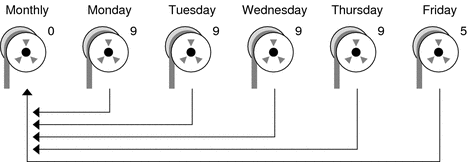
In the preceding example, you could have used other numbers in the 1–9 range to produce the same results. The key is using the same number Monday through Thursday, with any lower number on Friday. For example, you could have specified levels 4, 4, 4, 4, 2 or 7, 7, 7, 7, 5.
Example—Dump Levels for Daily, Incremental Backups
The following example shows a schedule where you capture only a day's work on different tapes. This type of backup is referred to as a daily, incremental backup. In this case, sequential dump level numbers are used during the week (3, 4, 5, 6) with a lower number (2) on Friday. The lower number on Friday restarts the processing.
Figure 24-2 Incremental Backup: Daily Incremental
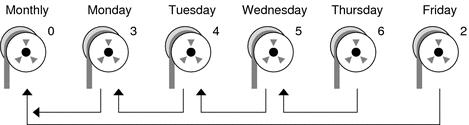
In the preceding example, you could have used the sequence 6, 7, 8, 9 followed by 2, or 5, 6, 7, 8 followed by 3. Remember, the numbers themselves have no defined meaning. You attribute meaning by ordering them in a specified sequence, as described in the examples.
Sample Backup Schedules
This section provides sample backup schedules. All schedules assume that you begin with a full backup (dump level 0), and that you use the -u option to record each backup in the /etc/dumpdates file.
Example—Daily Cumulative, Weekly Cumulative Backup Schedule
Table 24-7 shows the most commonly used incremental backup schedule. This schedule is recommended for most situations. With this schedule, the following occurs:
Each day, all files that have changed since the lower-level backup at the end of the previous week are saved.
For each weekday level 9 backup, the previous level 0 or level 5 backup is the closest backup at a lower level. Therefore, each weekday tape contains all the files that changed since the end of the previous week or the initial level 0 backup for the first week.
For each Friday level 5 backup, the closest lower-level backup is the level 0 backup done at the beginning of the month. Therefore, each Friday's tape contains all the files changed during the month up to that point.
Table 24-7 Daily Cumulative/Weekly Cumulative Backup Schedule
Floating |
Mon |
Tues |
Wed |
Thurs |
Fri |
|
|---|---|---|---|---|---|---|
1st of Month |
0 |
|
|
|
|
|
Week 1 |
9 |
9 |
9 |
9 |
5 |
|
Week 2 |
9 |
9 |
9 |
9 |
5 |
|
Week 3 |
9 |
9 |
9 |
9 |
5 |
|
Week 4 |
9 |
9 |
9 |
9 |
5 |
The following table shows how the contents of the tapes can change across two weeks with the daily cumulative, weekly cumulative schedule. Each letter represents a different file.
Table 24-8 Contents of Tapes for Daily Cumulative/Weekly Cumulative Backup Schedule
Mon |
Tues |
Wed |
Thurs |
Fri |
|
|---|---|---|---|---|---|
Week 1 |
a b |
a b c |
a b c d |
a b c d e |
a b c d e f |
Week 2 |
g |
g h |
g h i |
g h i j |
a b c d e f g h i j k |
Tape Requirements for the Daily Cumulative, Weekly Cumulative Schedule
With this schedule, you need six tapes if you want to reuse daily tapes. However, you need nine tapes if you want to use four different daily tapes:
One tape for the level 0 backup
Four tapes for Fridays
One or four daily tapes
If you need to restore a complete file system, you need the following tapes:
The level 0 tape
The most recent Friday tape
The most recent daily tape since the last Friday tape, if any
Example—Daily Cumulative, Weekly Incremental Backup Schedule
The following table shows a schedule where each weekday tape accumulates all files that changed since the beginning of the week, or the initial level 0 backup for the first week. In addition, each Friday's tape contains all the files that changed that week.
Table 24-9 Daily Cumulative, Weekly Incremental Backup Schedule
Floating |
Mon |
Tues |
Wed |
Thurs |
Fri |
|
|---|---|---|---|---|---|---|
1st of Month |
0 |
|
|
|
|
|
Week 1 |
9 |
9 |
9 |
9 |
3 |
|
Week 2 |
9 |
9 |
9 |
9 |
4 |
|
Week 3 |
9 |
9 |
9 |
9 |
5 |
|
Week 4 |
9 |
9 |
9 |
9 |
6 |
The following table shows how the contents of the tapes can change across two weeks with the daily cumulative, weekly incremental backup schedule. Each letter represents a different file.
Table 24-10 Contents of Tapes for Daily Cumulative, Weekly Incremental Backup Schedule
Mon |
Tues |
Wed |
Thurs |
Fri |
|
|---|---|---|---|---|---|
Week 1 |
a b |
a b c |
a b c d |
a b c d e |
a b c d e f |
Week 2 |
g |
g h |
g h i |
g h i j |
g h i j k |
Tape Requirements for the Daily Cumulative, Weekly Incremental Backup Schedule
With this schedule, you need six tapes if you want to reuse daily tapes. However, you need nine tapes if you want to use four different daily tapes:
One tape for the level 0 backup
Four tapes for Fridays
One or four daily tapes
If you need to restore a complete file system, you need the following tapes:
The level 0 tape
All the Friday tapes
The most recent daily tape since the last Friday tape, if any
Example—Daily Incremental, Weekly Cumulative Backup Schedule
The following table shows a schedule where each weekday tape contains only the files that changed since the previous day. In addition, each Friday's tape contains all files changed since the initial level 0 backup at the beginning of the month.
Table 24-11 Daily Incremental, Weekly Cumulative Backup Schedule
Floating |
Mon |
Tues |
Wed |
Thurs |
Fri |
|
|---|---|---|---|---|---|---|
1st of Month |
0 |
|
|
|
|
|
Week 1 |
3 |
4 |
5 |
6 |
2 |
|
Week 2 |
3 |
4 |
5 |
6 |
2 |
|
Week 3 |
3 |
4 |
5 |
6 |
2 |
|
Week 4 |
3 |
4 |
5 |
6 |
2 |
The following table shows how the contents of the tapes can change across two weeks with the daily incremental, weekly cumulative schedule. Each letter represents a different file.
Table 24-12 Contents of Tapes for Daily Incremental, Weekly Cumulative Backup Schedule
Mon |
Tues |
Wed |
Thurs |
Fri |
|
|---|---|---|---|---|---|
Week 1 |
a b |
c d |
e f g |
hi |
a b c d e f g h i |
Week 2 |
j k l |
m |
n o |
p q |
a b c d e f g h i j k l m n o p q r s |
Tape Requirements for Daily Incremental, Weekly Cumulative Schedule
With this schedule, you need at least 9 tapes if you want to reuse daily tapes, which is not recommended. Preferably, you need 21 tapes if you save weekly tapes for a month: one tape for the level 0, 4 tapes for the Fridays, and 4 or 16 daily tapes.
1 tape for the level 0 backup
4 tapes for all the Friday backups
4 or 16 daily tapes
If you need to restore the complete file system, you need the following tapes:
The level 0 tape
The most recent Friday tape
All the daily tapes since the last Friday tape, if any
Example—Monthly Backup Schedule for a Server
The following table shows an example backup strategy for a heavily used file server on a small network where users are doing file-intensive work, such as program development or document production. This example assumes that the backup period begins on a Sunday and consists of four seven-day weeks.
Table 24-13 Example of Monthly Backup Schedule for a Server
Directory |
Date |
Dump Level |
Tape Name |
|---|---|---|---|
root (/) |
1st Sunday |
0 |
n tapes |
/usr |
1st Sunday |
0 |
n tapes |
/export |
1st Sunday |
0 |
n tapes |
/export/home |
1st Sunday |
0 |
n tapes |
1st Monday |
9 |
A |
|
1st Tuesday |
9 |
B |
|
1st Wednesday |
5 |
C |
|
1st Thursday |
9 |
D |
|
1st Friday |
9 |
E |
|
1st Saturday |
5 |
F |
|
root (/) |
2nd Sunday |
0 |
n tapes |
/usr |
2nd Sunday |
0 |
n tapes |
/export |
2nd Sunday |
0 |
n tapes |
/export/home |
2nd Sunday |
0 |
n tapes |
2nd Monday |
9 |
G |
|
2nd Tuesday |
9 |
H |
|
2nd Wednesday |
5 |
I |
|
2nd Thursday |
9 |
J |
|
2nd Friday |
9 |
K |
|
2nd Saturday |
5 |
L |
|
root (/) |
3rd Sunday |
0 |
n tapes |
/usr |
3rd Sunday |
0 |
n tapes |
/export |
3rd Sunday |
0 |
n tapes |
/export/home |
3rd Sunday |
0 |
n tapes |
3rd Monday |
9 |
M |
|
3rd Tuesday |
9 |
N |
|
3rd Wednesday |
5 |
O |
|
3rd Thursday |
9 |
P |
|
3rd Friday |
9 |
Q |
|
3rd Saturday |
5 |
R |
|
root (/) |
4th Sunday |
0 |
n tapes |
/usr |
4th Sunday |
0 |
n tapes |
/export |
4th Sunday |
0 |
n tapes |
/export/home |
4th Sunday |
0 |
n tapes |
4th Monday |
9 |
S |
|
4th Tuesday |
9 |
T |
|
4th Wednesday |
5 |
U |
|
4th Thursday |
9 |
V |
|
4th Friday |
9 |
W |
|
4th Saturday |
5 |
X |
With this schedule, you use 4n tapes, the number of tapes needed for 4 full backups of the root (/), /usr, /export, and /export/home file systems. Also, you need 24 additional tapes for the incremental backups of the /export/home file systems. This schedule assumes that each incremental backup uses one tape and that you save the tapes for a month.
Here's how this schedule works:
On each Sunday, do a full backup (level 0) of the root (/), /usr, /export, and /export/home file systems. Save the level 0 tapes for at least three months.
On the first Monday of the month, use tape A to do a level 9 backup of the /export/home file system. The ufsdump command copies all files changed since the previous lower-level backup. In this case, the previous lower-level backup is the level 0 backup that you did on Sunday.
On the first Tuesday of the month, use tape B to do a level 9 backup of the /export/home file system. Again, the ufsdump command copies all files changed since the last lower-level backup, which is Sunday's level 0 backup.
On the first Wednesday of the month, use tape C to do a level 5 backup of the /export/home file system. The ufsdump command copies all files that changed since Sunday.
Do the Thursday and Friday level 9 backups of the /export/home file system on tapes D and E. The ufsdump command copies all files that changed since the last lower-level backup, which is Wednesday's level 5 backup.
On the first Saturday of the month, use tape F to do a level 5 backup of /export/home. The ufsdump command copies all files changed since the previous lower-level backup (in this case, the level 0 backup you did on Sunday). Store tapes A–F until the first Monday of the next four-week period, when you use them again.
Repeat steps 1–6 for the next three weeks, using tapes G–L and 4n tapes for the level 0 backup on Sunday, and so on.
For each four-week period, repeat steps 1–7, using a new set of tapes for the level 0 backups and reusing tapes A–X for the incremental backups. The level 0 tapes could be reused after three months.
This schedule lets you save files in their various states for a month. This plan requires many tapes, but ensures that you have a library of tapes to draw upon. To reduce the number of tapes, you could reuse Tapes A–F each week.
| Previous | Next |